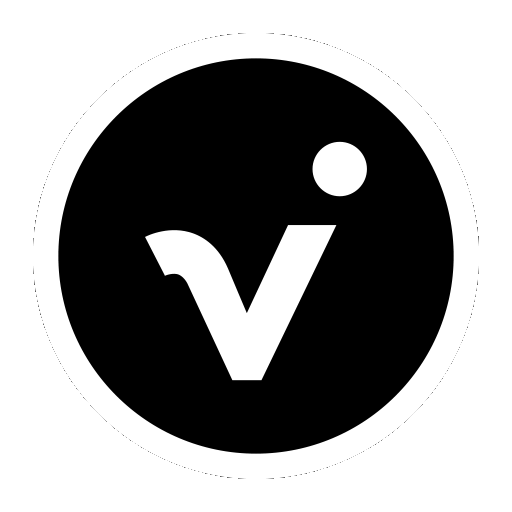Thank you for purchasing the viDoc®

Tips & Hints
> Check the internet connection (3G, LTE) before connecting to the device.
> You do not have an NTRIP service? Normally there are several provider available in your region. Please check this out at your survey department.
> To receive enough satellites you need to be outside in the open air.
> Dialing into the NTRIP takes < 90 seconds.
> When switching to another base station, a restart of the hardware and app may be necessary.
Quick Start for your viDoc®
Make sure that your viDoc® is fully charged.
Quick Start Guide
1. Register with vigram®
Use a user-related email address (such as john.doe@...) and not a general business address (such as info@...).
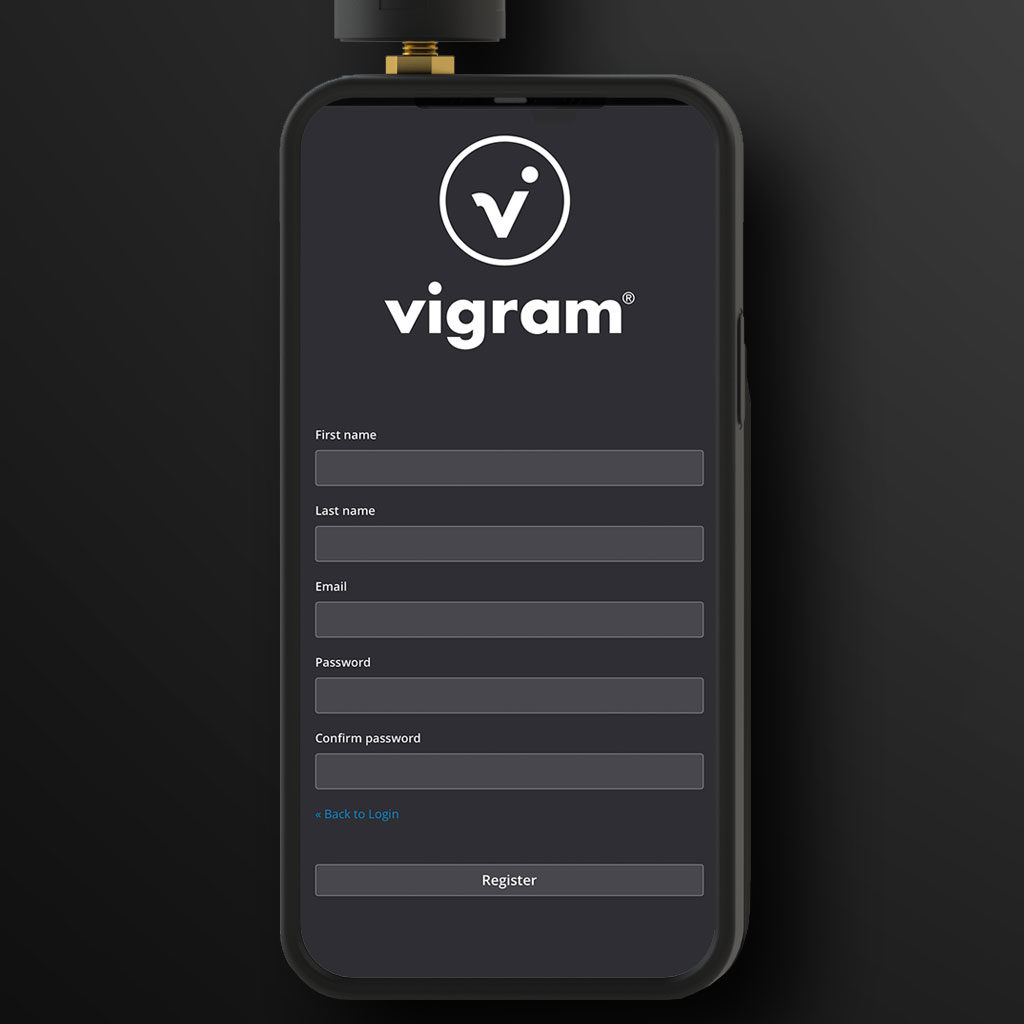
Quick Start Guide
2. Activate the camera and bluetooth
Allow access to position data, the camera and the use of blootooth at first request. You must allow this for the viDoc® app to work on your iPhone.
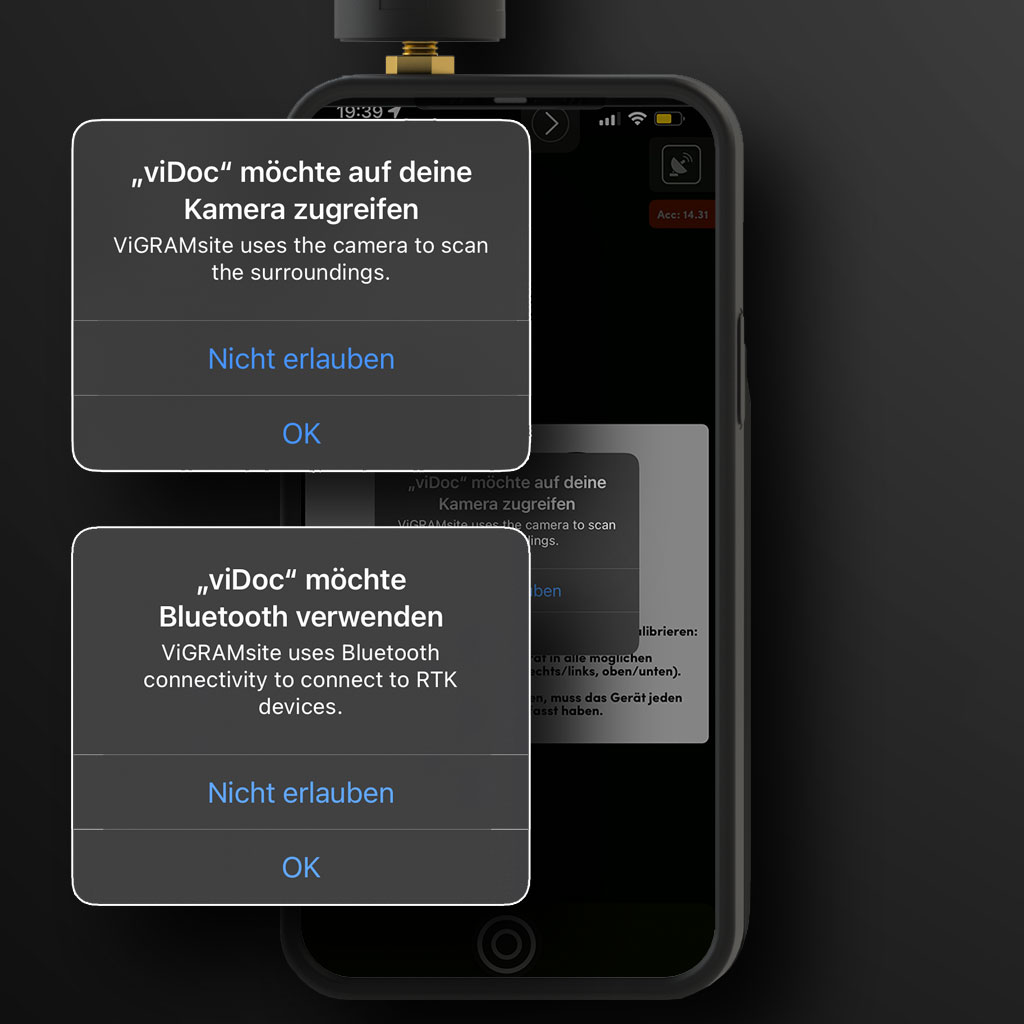
Quick Start Guide
3. Charge your viDoc® before switching it on for the first time.
Use the supplied USB-C cable for this purpose. It is best to fully charge the battery once so that it retains its full charging capacity permanently.

Quick Start Guide
4. Turn the antenna in until the first resistance is reached.
This corresponds to approx. 4 turns.
Caution: Do not overtighten.

Quick Start Guide
5. To connect your smartphone to the viDoc®.
The viDoc® case ensures a stable connection. You can easily unlock the viDoc® at any time thanks to the rotating mechanism. Hold your smartphone horizontally against the viDoc® case.
Engage the mechanism.
Turn 90 degrees until it clicks into place.
Connected.
Quick Start Guide
6. Switch on the viDoc®.
To switch on the viDoc®, press the on/off button for 3 seconds.
The LED lights up green.

Quick Start Guide
7. Start the viDoc® App. Create a project and a new measurement.
To do this, press the „Projects“ button at the top left.
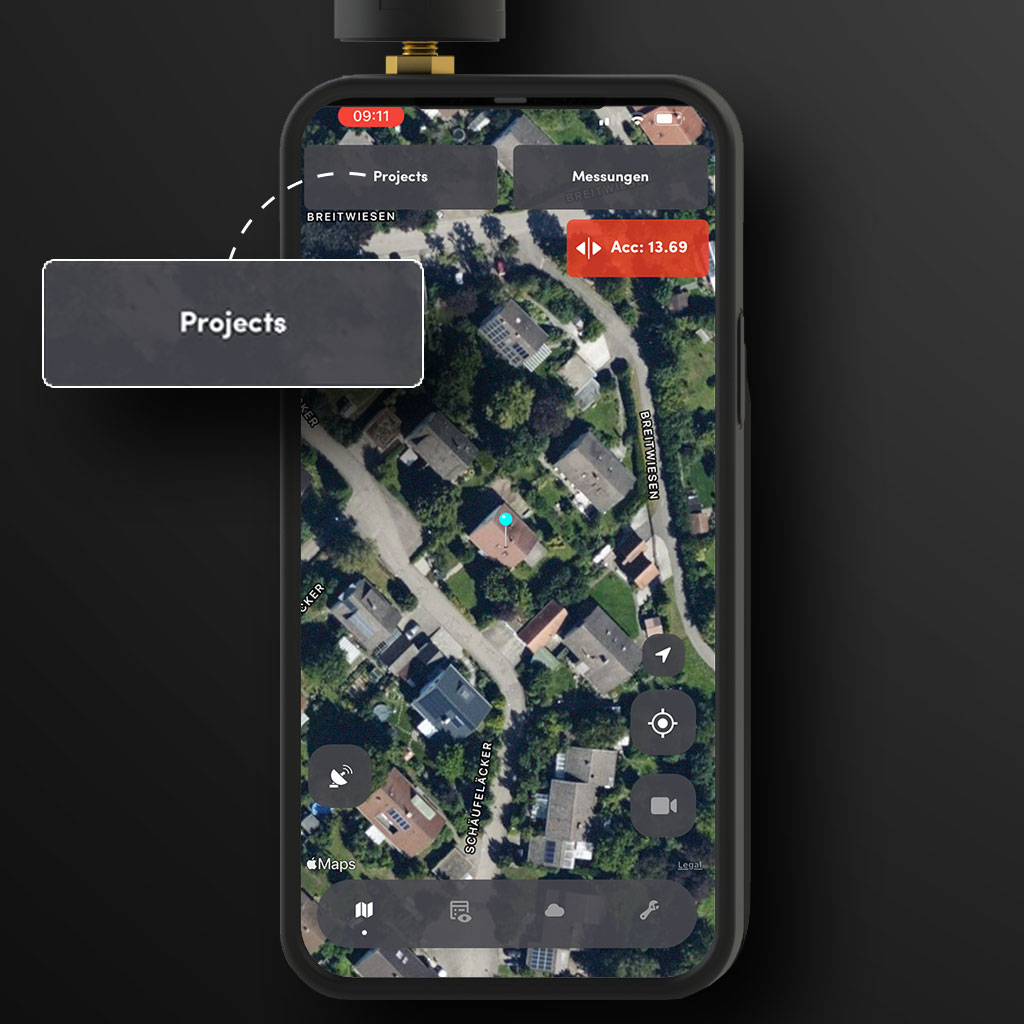
Quick Start Guide
8. Connect the viDoc® to the smartphone.
Tab on the satellite icon to connect the viDoc® to the smartphone.
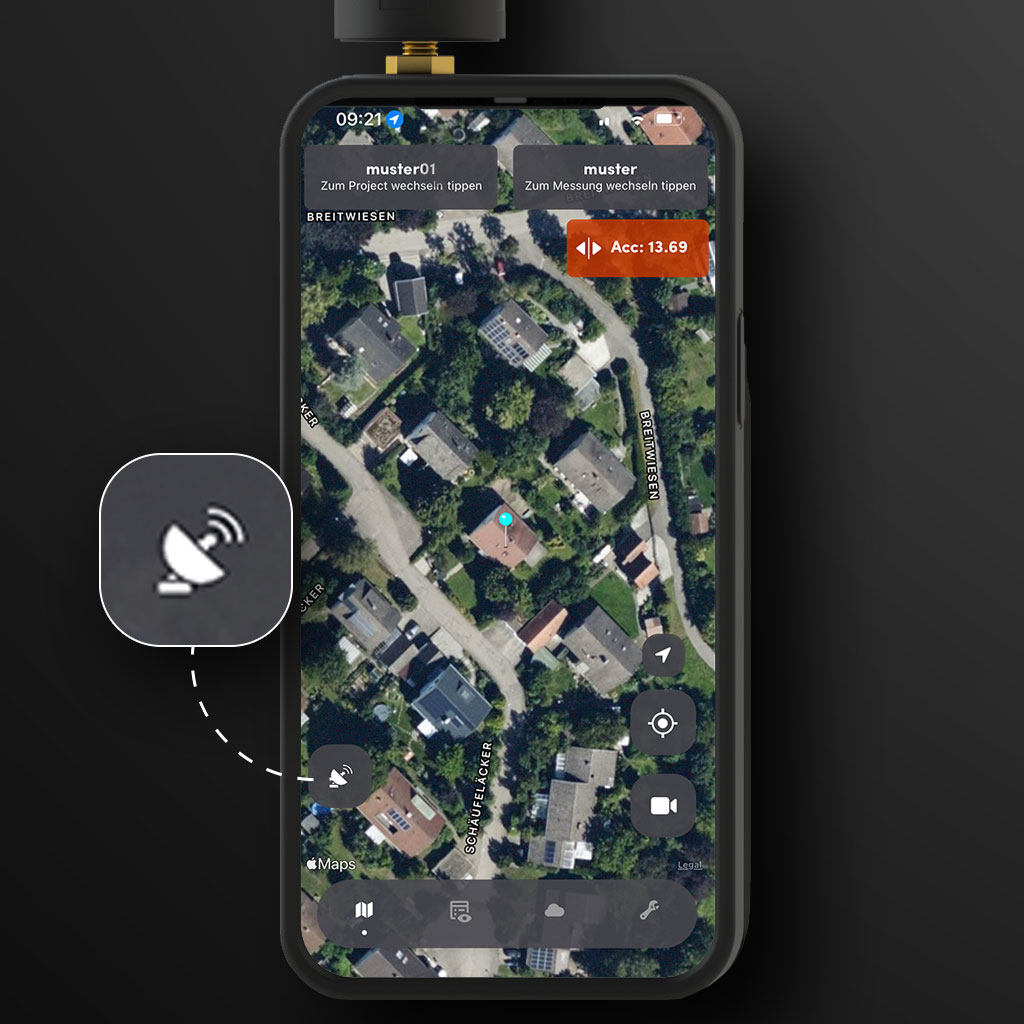
Quick Guide
9. Establish communication with the correction data service.
For communication with the correction data service (NTRIP) we need the address, port, user and password. Make sure that the data stream (mount point) and project coordinate system match.
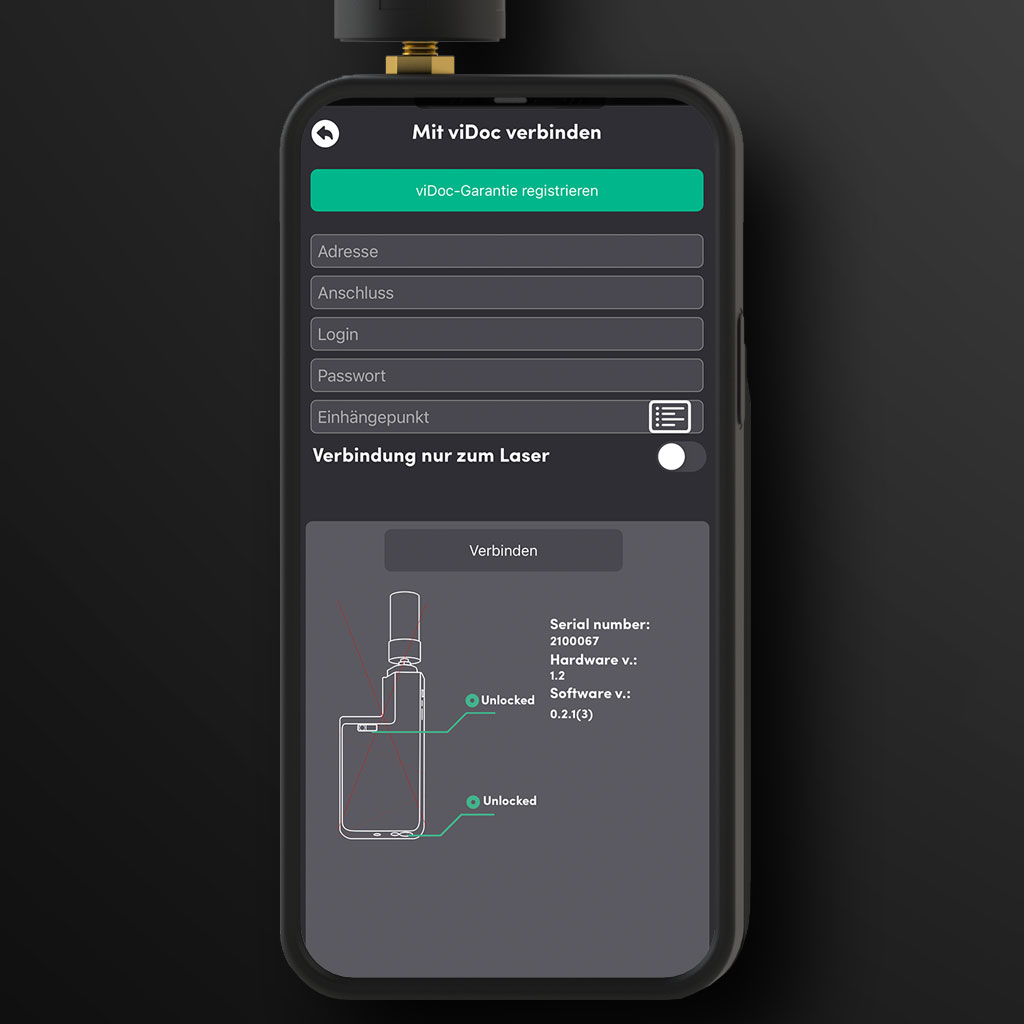
Quick Start Guide
10. Press the „Done“ tab.
After successful connection, the satellite icon turns green.
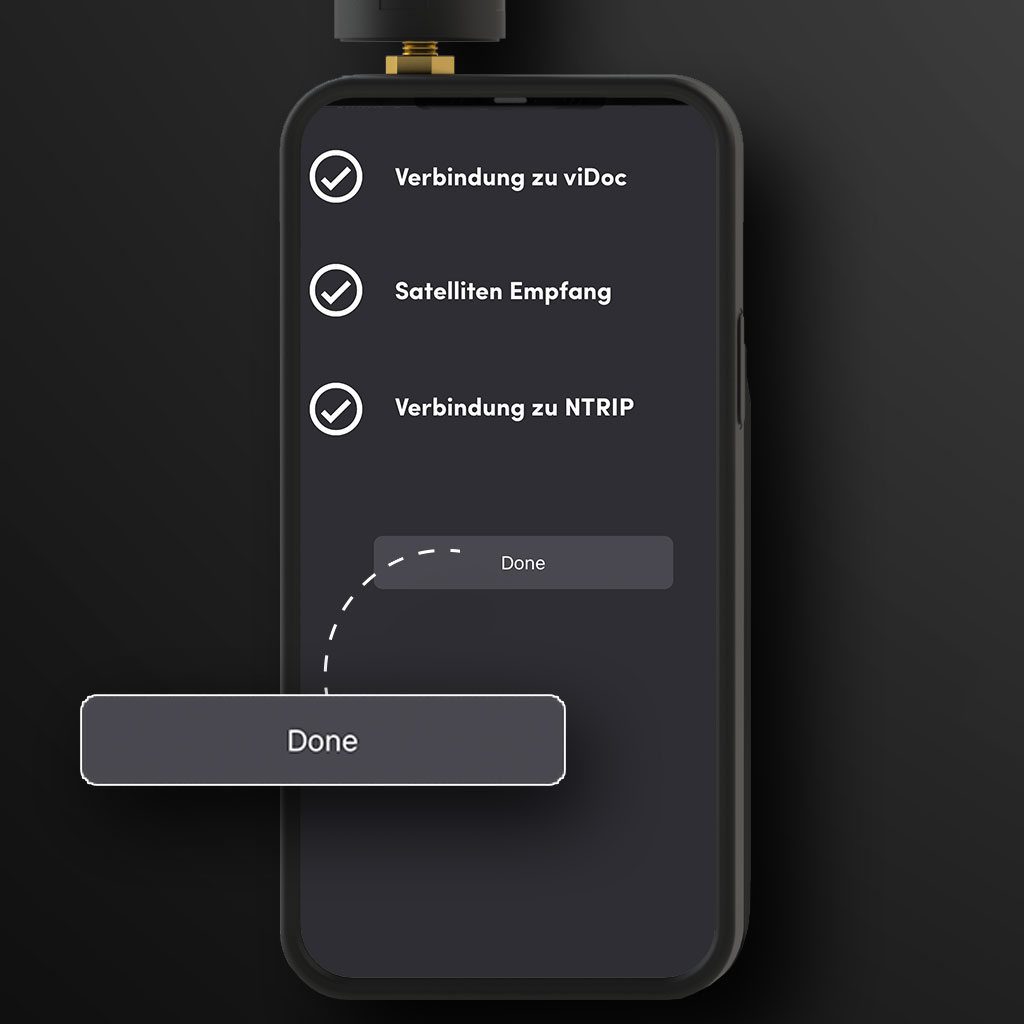
Quick Start Guide
11. Now you are ready for use.
Establish communication with the correction data service. For communication with the correction data service (NTRIP) we need the address, port, user and password. Make sure that the data stream (mount point) and project coordinate system match.
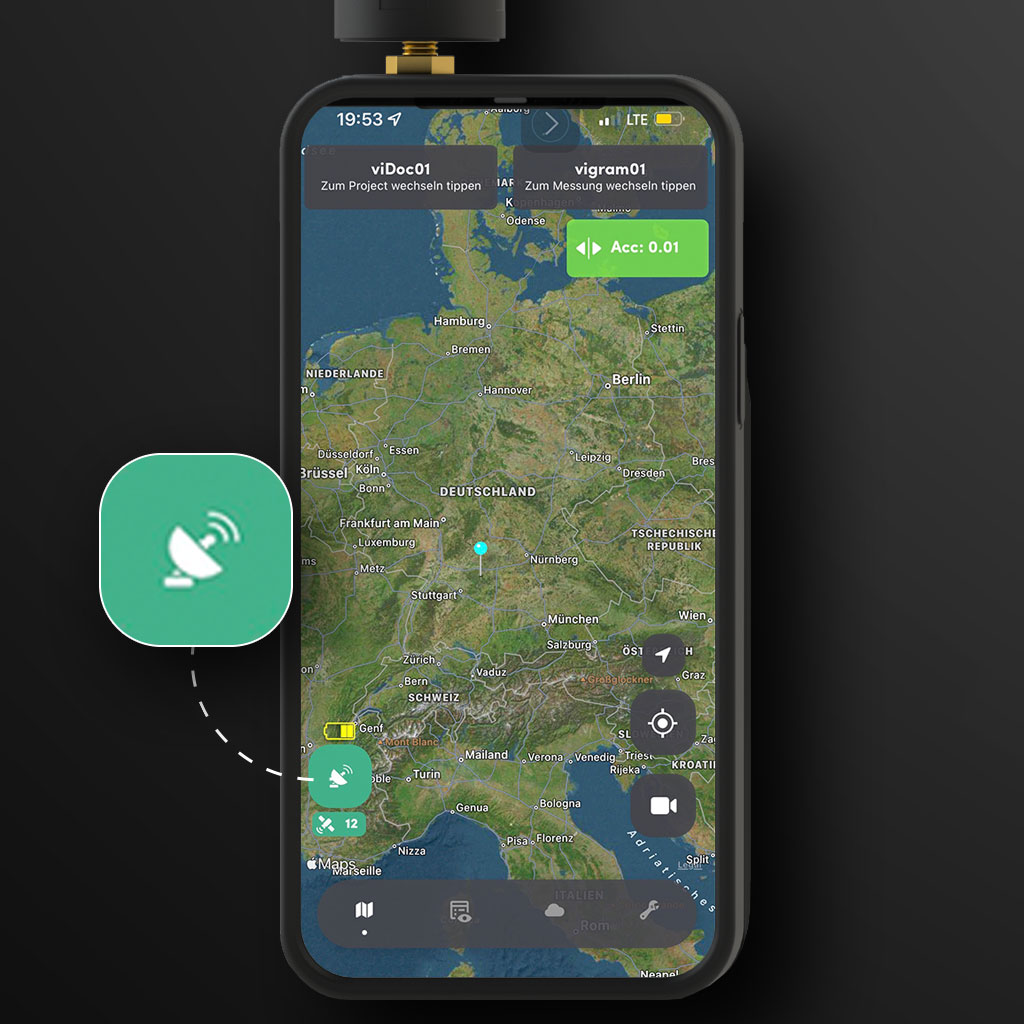
The bottom and front lasers are already activated.

The App support is subject to a charge. If you have questions or problems with the hardware, you can send a request via the website under „SUPPORT“.
Functional Overview